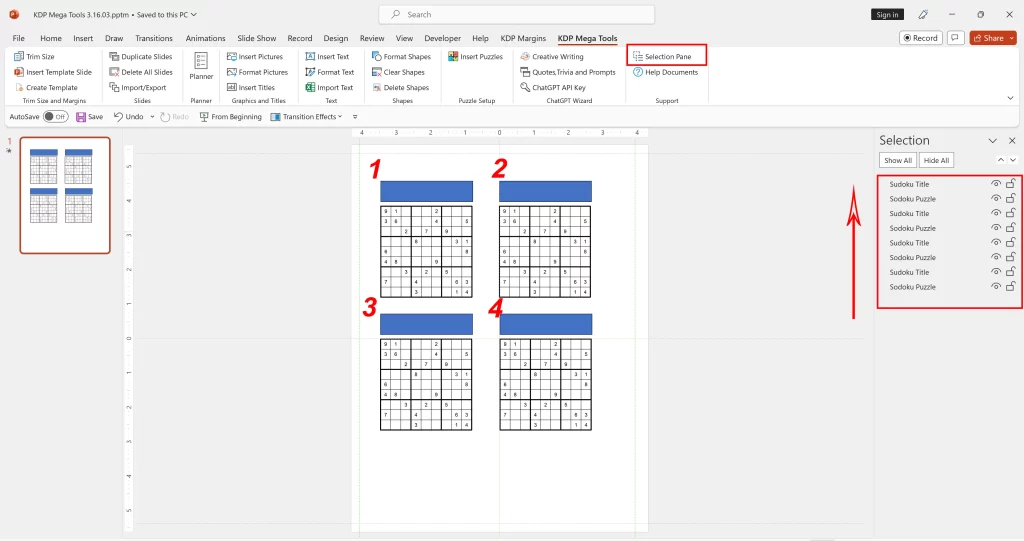When you insert images and text by bulk inside the placeholders of the template, the order of these placeholders is important to get the right text and images in the desired place.
Following is a basic example of how you can design a template page with 4 Puzzle images and 4 Puzzle Titles, making sure they are in the right order.
Start with inserting a puzzle placeholder by inserting sample of one of your puzzle images, using ‘insert Picture‘ from the PowerPoint main ribbon.
Do the same for the title placeholder, by insering a shape, using ‘Insert Shapes‘ from the PowerPoint menu.
Open the Selection Pane by clicking the ‘Selection Pane‘ button in the KDP Mega menu.
Change the names of these 2 placeholders in a name you can easily recognize.
Duplicate the Placeholders
Hold the Ctrl key to select both the Puzzle- and the Title Placeholder.
CTRL + C to copy the placeholders
CTRL + V to paste the placeholders
Drag the new placeholders to their desired position inside the slide.
If you do this step by step then it is easy to put the placeholders in the right order, as in the example: 1,2,3,4
The Selection Pane will show you the order of the 4 puzzle- and 4 Title Placeholders.
The order is from bottom to top.
So in this example the bottom “Sudoku Puzzle” name is the first Puzzle.
When you start inserting the Puzzle Images by bulk, it goes through the Selection Pane list from bottom to top to find the name of the placeholder.
Wrong Order?
If for some reason you have the order of your placeholders mixed up, then you can click the shape name in the ‘Selection Pane‘ and drag it -up or down- to its right place.