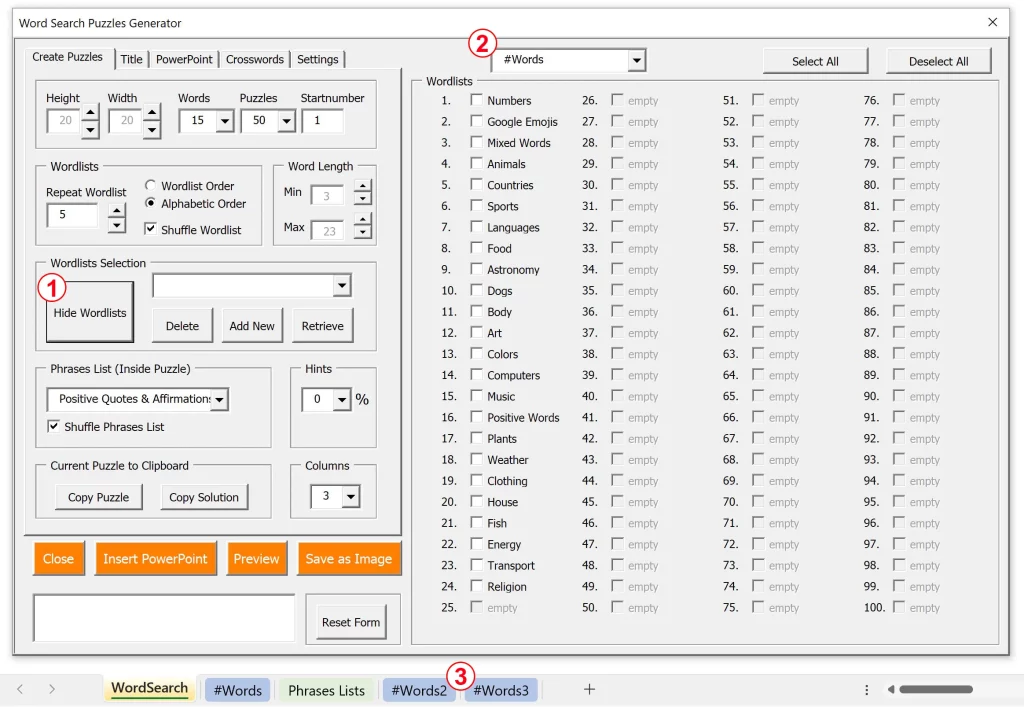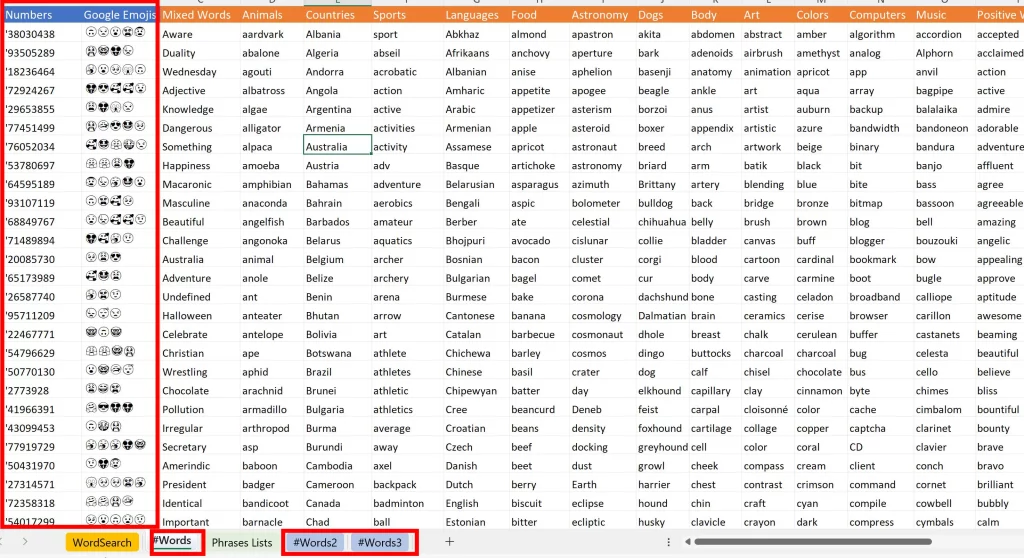1.Show WordLists
Click on the “Show/Hide Wordlist” button to open a panel showing all the available wordlists. Here you can select the wordlists of your choice and save them by clicking “Add New”. So that later you can always “ Retrieve” that particular selection of wordlist.
When you add a new wordlist -via one of the Wordlist tabs (3)- then you need to refresh the menu to make it appear. If the program doesn’t detect any words in the first rows then it will show as ‘empty.
2. You can select the wordlists from different sheets (3)
3. Currently there are 3 sheets with wordlists available
#Words
#Words2
#Words3
#Words2 has examples of double words which is explained over here.
You can add more sheets but make sure the sheetname starts with the # sign. Always add new sheets at the end, or move them to the right.
Important: Do not remove the first sheet with wordlists (#Words) as it contains the emoji and number rows.
To be safe: make a copy of your excel workbook with a different name before you add new sheets.