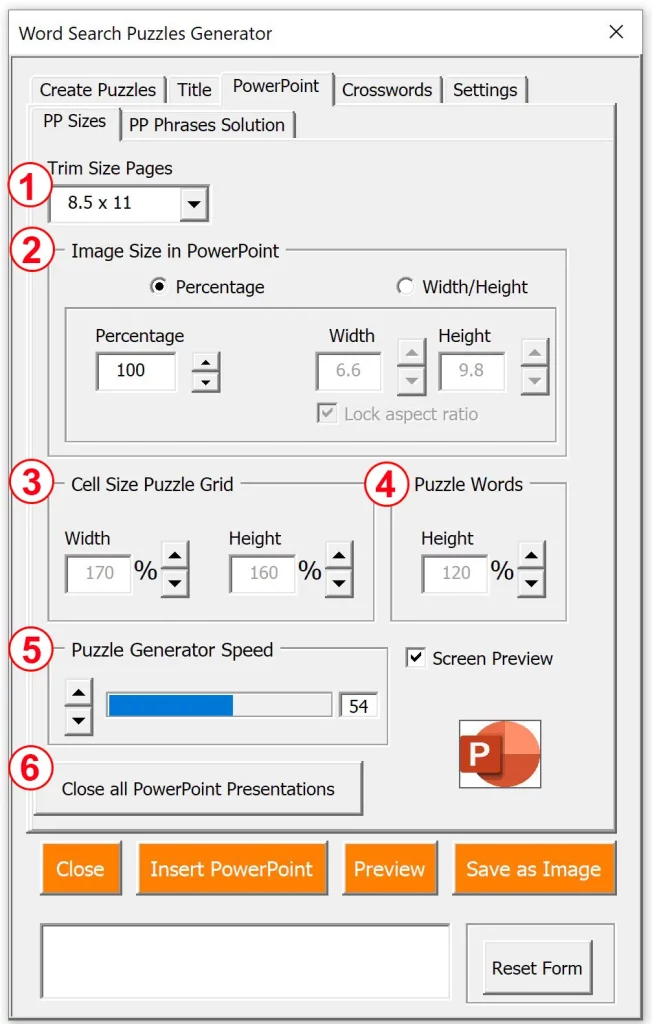
1. Trim Size
Here you can select the size of your PowerPoint sheets/pages.
2. Image Size In PowerPoint
You can set the size of the image as it appears in PowerPoint, either using Percentage or width and height in inches.
Tip: Before generating hundreds of puzzles inside PowerPoint, always start with just a couple of puzzles to make sure all the settings are right.
3. Cell Size Puzzle Grid
This will change the width and heigh of the puzzle grid cells in Excel. Increasing the width for example will create more space for the words under the grid.
4. Puzzle Words
This will change the vertical distance between the words under the puzzles in Excel.
5. Puzzle Generator Speed
In case your PC or laptop can’t keep up with generating puzzles you can set it to a lower speed. It is important that you wait for the generator to finish before doing anything else.
6. Close PP Presentations.
This will close all PowerPoint presentations that are currently open, without saving. This comes in handy when you have generated a few ‘test’ puzzles on PowerPoint
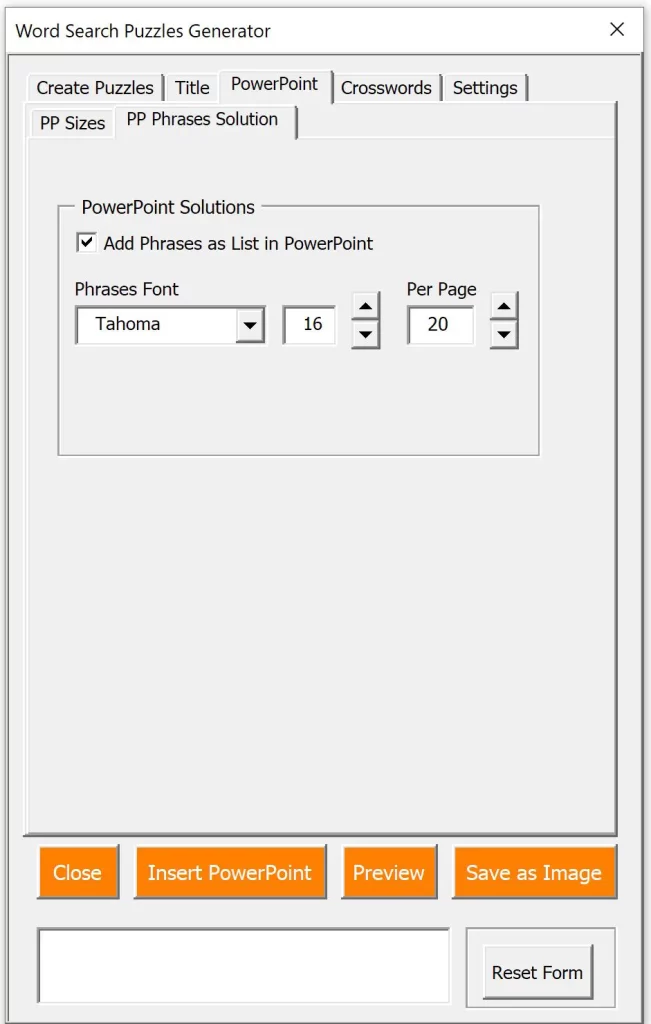
Hidden Phrases as List in Solution
In the second tab of the PowerPoint Settings you can select if you want the ‘hidden phrases’ to show as a list in the PowerPoint solutions.
The hidden phrases only show inside the solution grids by default. You may prefer to add a list at the end of the solution with all the hidden phrases as text lines.